Master Your Property Listings: A Step-by-Step Guide to Showcasing Photos and Updates of your property listed with QuickLets
Are you a property owner seeking to take full control of your property listings and present potential tenants with new photos or updates? Look no further than QuickLets, the leading platform that empowers property owners like yourself to effortlessly manage and enhance your property listings once you list your properties with QuickLets.
With our user-friendly interface and comprehensive tools, you can showcase your property in the best light and ensure its visibility to a wide range of prospective tenants. Allow us to guide you through a step-by-step tutorial below, where we outline the straightforward process of staying in control of your property listings.
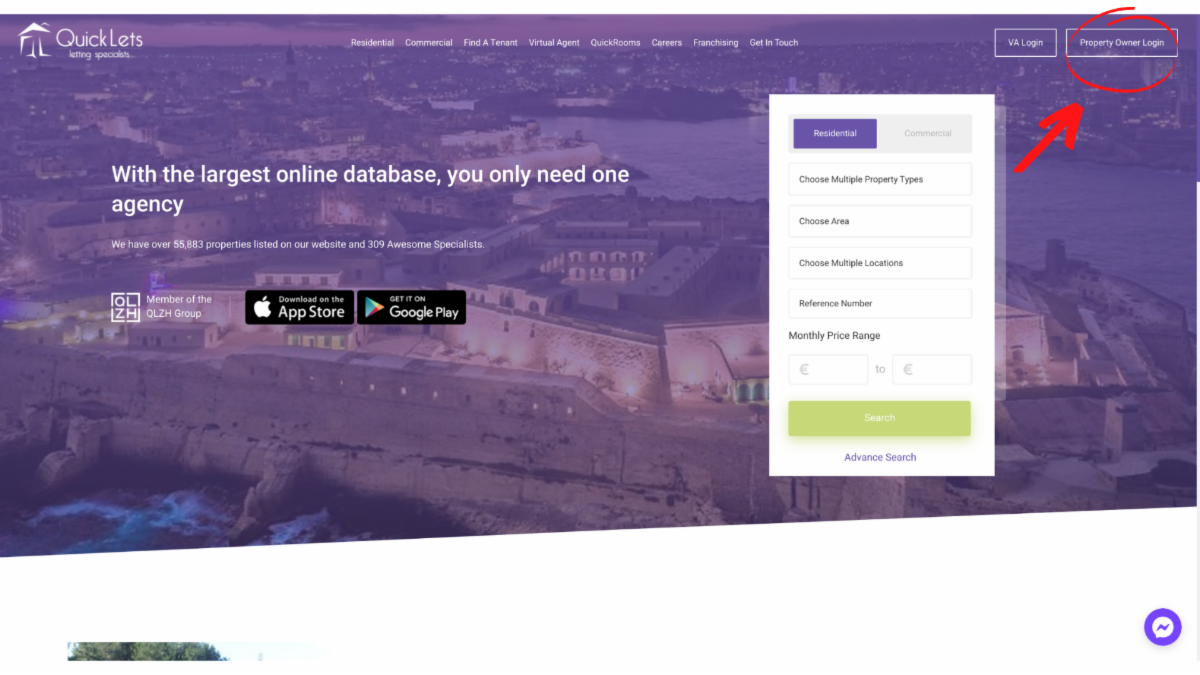
Begin your journey by visiting the QuickLets homepage, the go-to destination for property owners seeking a seamless management experience. To access the property owner features, locate and click on the prominent "Property Owner Login" button, conveniently situated in the top right corner of the page. Alternatively, you can directly access the login page by visiting https://www.quicklets.com.mt/owner/login.
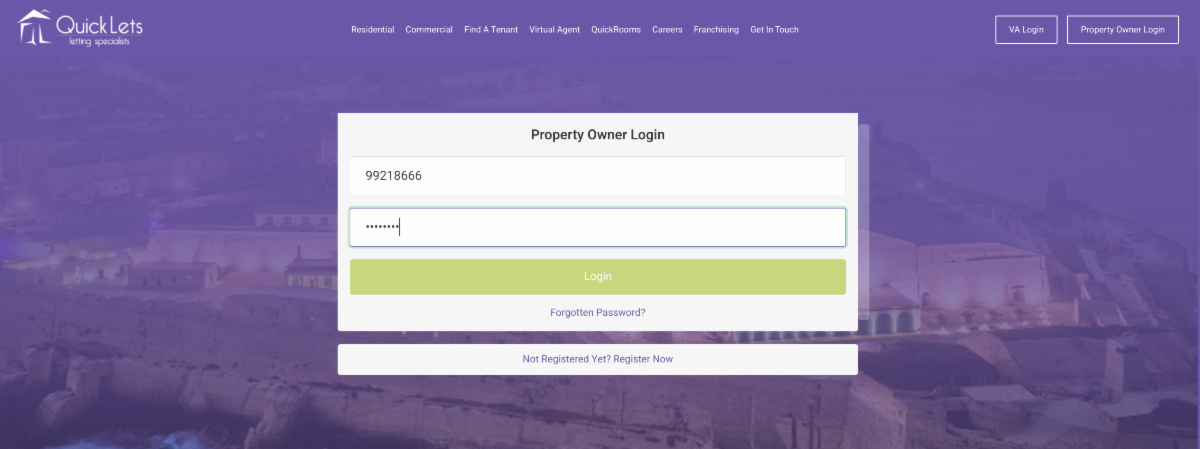
As a registered property owner, log in to your account using your designated mobile number and password. By providing these credentials, you will gain immediate access to a suite of powerful tools and features designed to streamline your property management process.
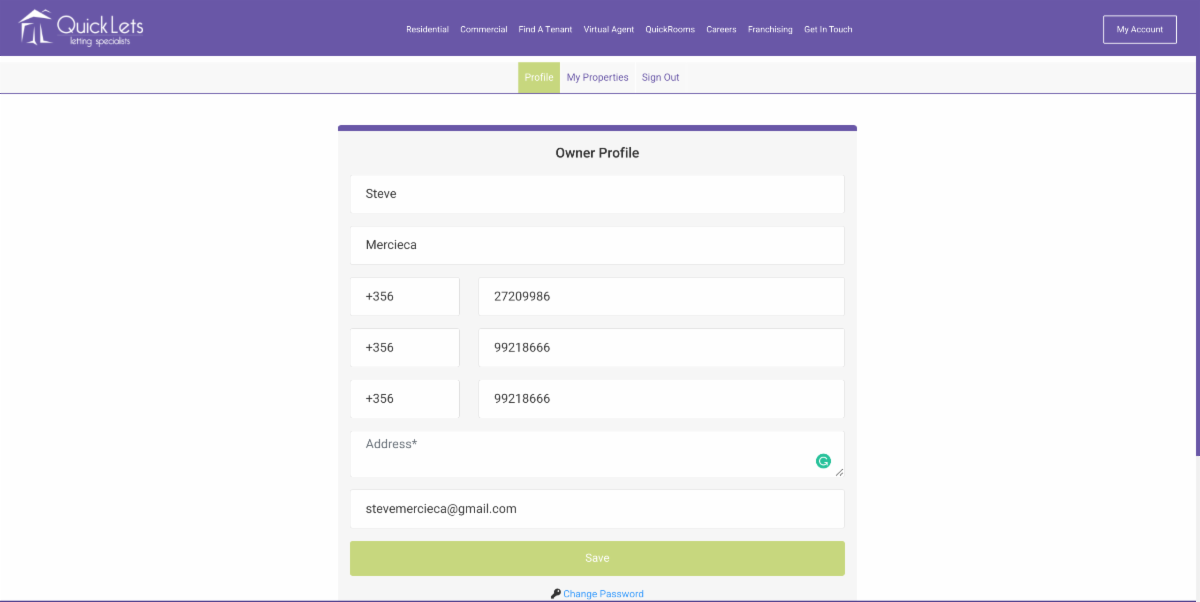
Upon successful login, you will be directed to the Owner Profile screen, a central hub where you can manage various aspects of your account. Take a moment to review and update your contact information to ensure its accuracy and relevance. It is crucial to maintain up-to-date contact details, as they serve as a primary means of communication with potential tenants and QuickLets support staff. Once you have reviewed and made any necessary changes, simply click the 'Save' button located at the bottom of the form to preserve your updates.
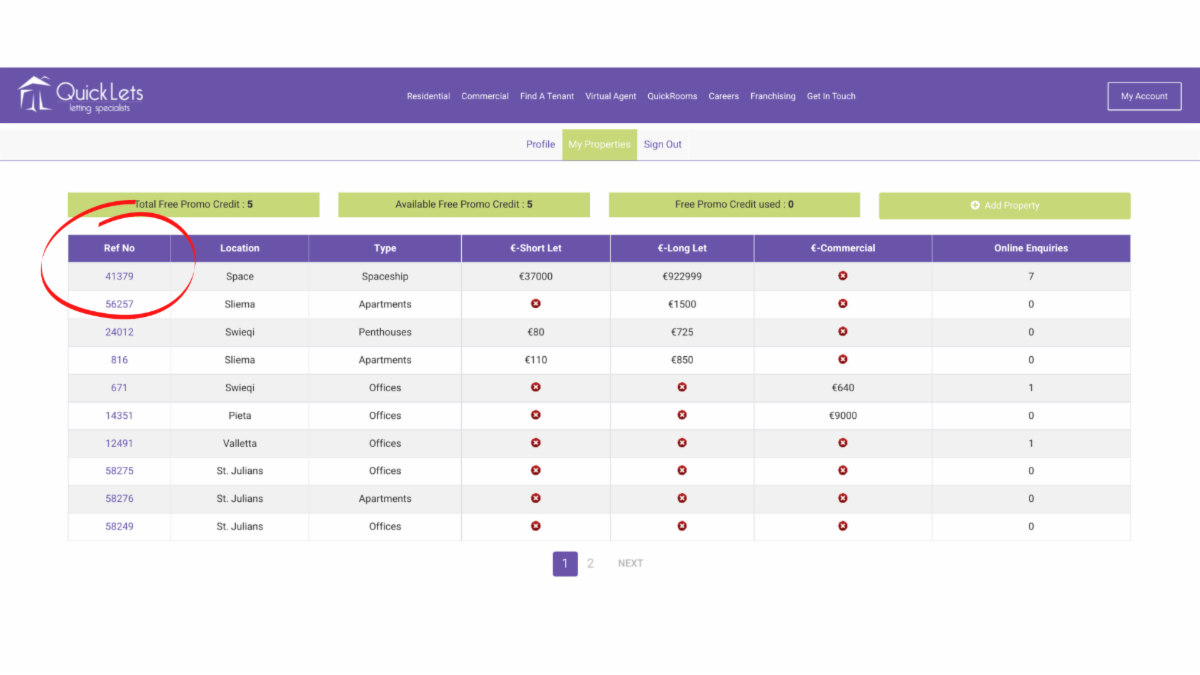
To access and manage your existing property listings, navigate to the 'Properties' tab, conveniently located adjacent to the 'Profile' section. Here, you will find an organized overview of the properties you have already registered with QuickLets. To delve into the details and make updates, click on the reference number displayed within the first row of the chart. This intuitive interface grants you complete control over each property's information, enabling you to modify, enhance, or fine-tune the details to attract potential tenants effectively.
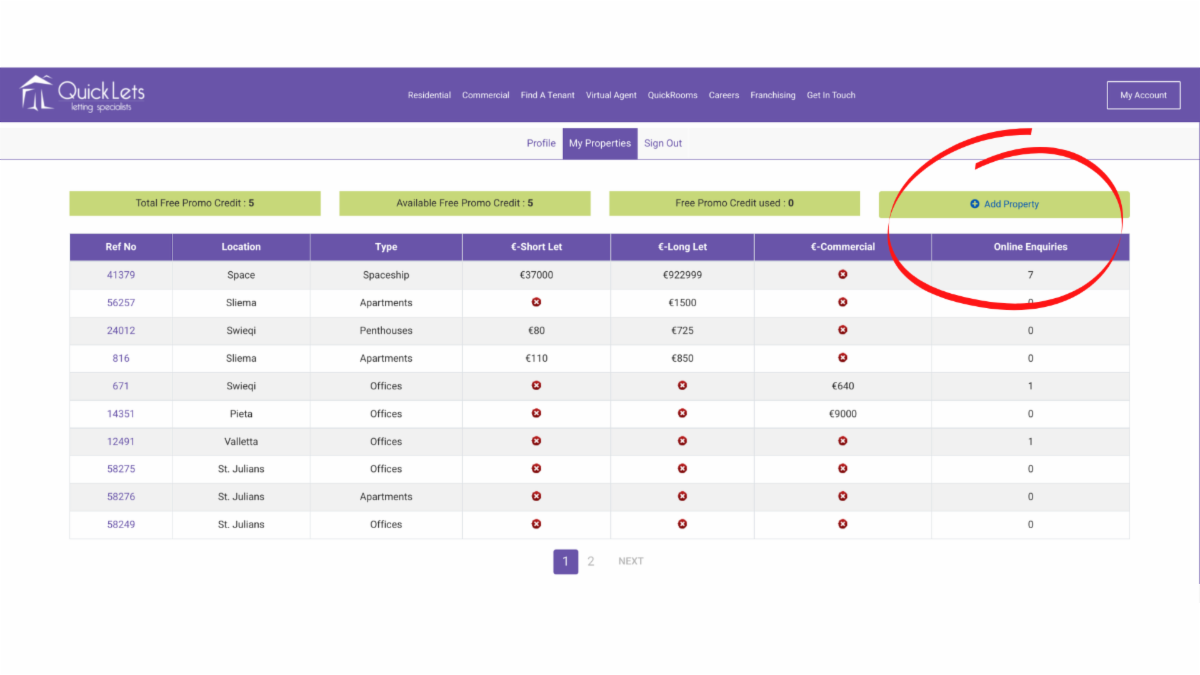
Suppose you wish to expand your portfolio and register a new property with QuickLets. In that case, you can effortlessly do so by clicking on the 'Add Property' button situated prominently in the top right corner of the chart. This action will initiate a streamlined process that guides you through the steps necessary to showcase your new property to a vast audience of potential tenants.
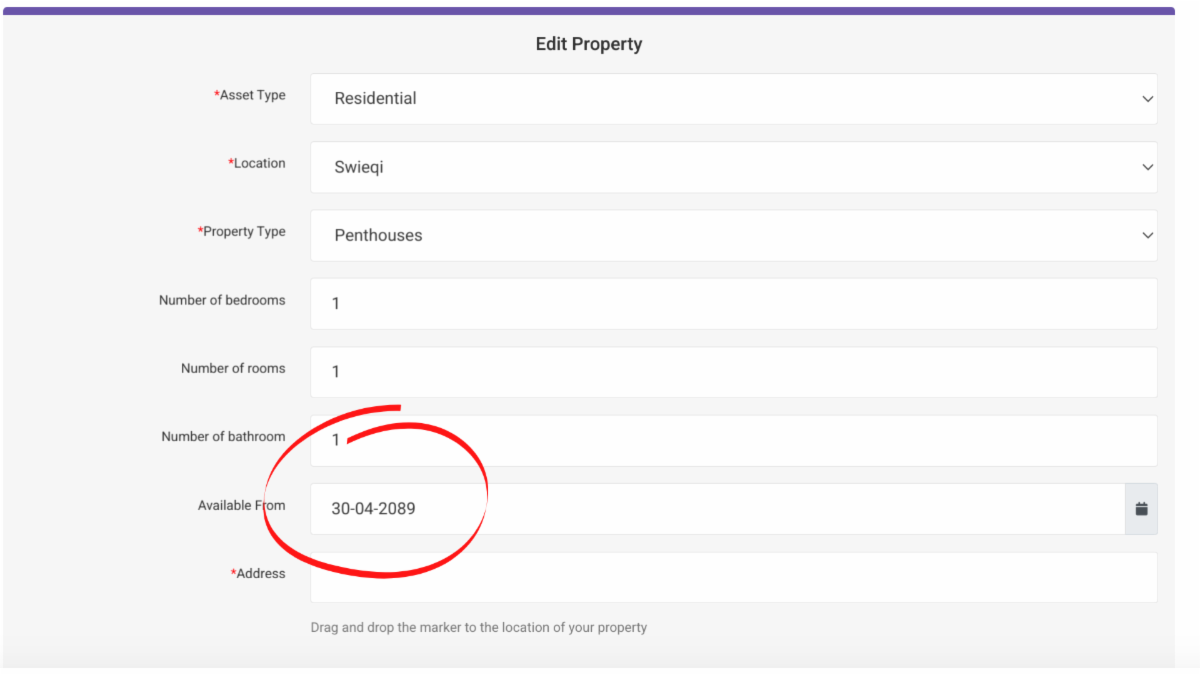
As you embark on adding a new property, you will be presented with a comprehensive form to input the relevant details. Begin by selecting 'Residential' as the 'Asset Type' to ensure accurate categorization. Next, choose the locality and property type from the corresponding drop-down menus, reflecting the unique characteristics of your property. To provide potential tenants with a clear understanding of the property's layout, specify the number of bedrooms, bathrooms, and rooms it encompasses. Additionally, indicate the availability date and address to facilitate seamless communication with interested parties.
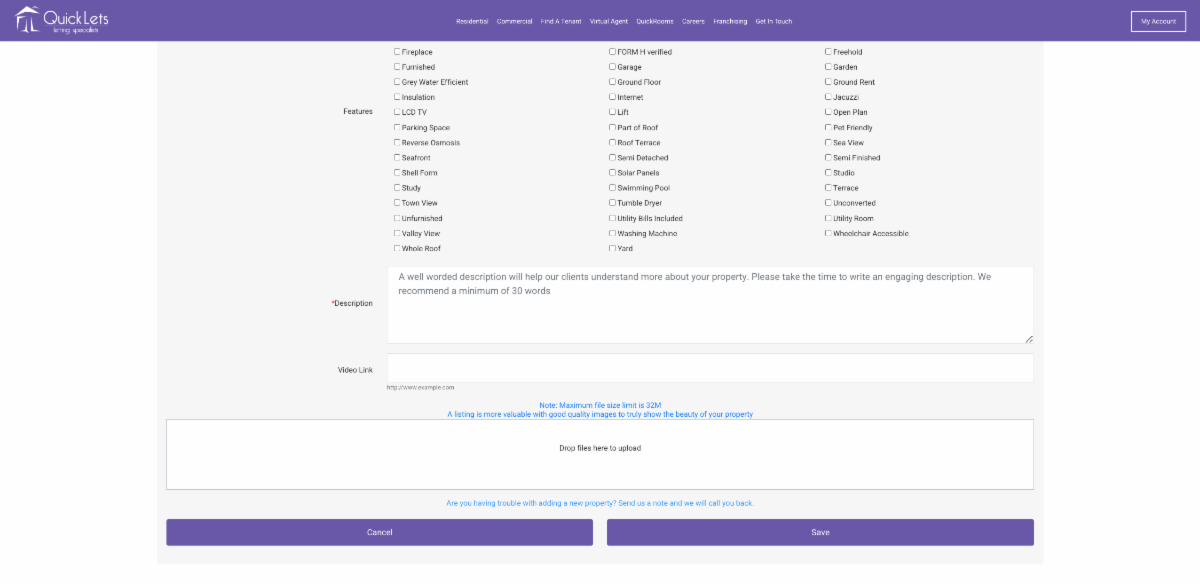
To make your property truly stand out and capture the attention of potential tenants, take advantage of the features section. By carefully selecting the amenities and unique selling points that apply to your property, you can effectively highlight its distinguishing features. Craft a compelling and concise property description within the dedicated field, emphasizing the property's strengths and appealing qualities.
Furthermore, if you have created a captivating video walkthrough of the property and uploaded it to YouTube, you can seamlessly incorporate the link into the provided field, offering potential tenants an immersive virtual tour. Finally, to enhance the visual appeal of your property listing, effortlessly upload new photos by dragging and dropping them into the designated field. It is important to note that each photo should adhere to the size limit of 32MB. Once you have completed all the necessary fields, click 'Save' at the bottom of the form to add your new property.
If you have any further questions or need assistance, feel free to contact us directly at +356 2010 8666. Our friendly team will be more than happy to assist you. Take charge of your property listings today with QuickLets and showcase your property in the best possible light - www.ql.mt.